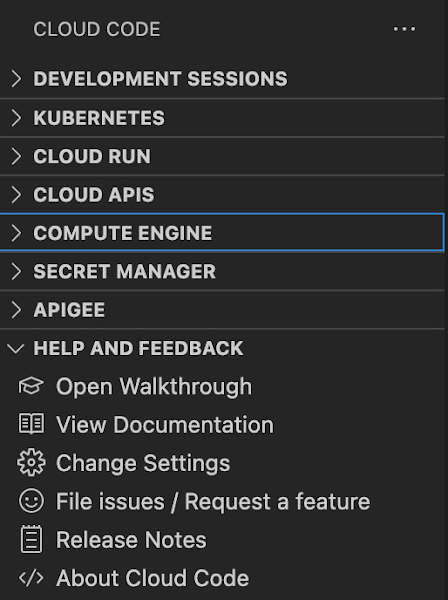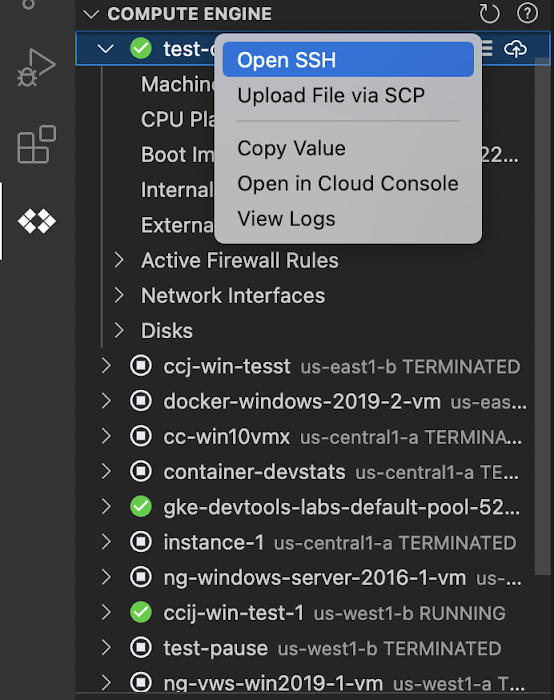Recently Google added a new integration in Cloud Code with its Compute Engine service (GCE) to make it easier for developers to manage their frequently used virtual machines in the IDE, view details about them, connect to them over SSH, upload application files, and view their logs.
Cloud Code is a set of IDE plugins for well-known Integrated Development Environment (IDE) like VS Code and JetBrains IntelliJ that make it easier to develop applications that use Google Cloud services. With the new integration to Compute Engine, developers have a way of exploring Virtual Machines (VM) in their GCP project and viewing details needed to effectively work with the VM from the IDE.
Developers can install Cloud Code for VS Code or Cloud Code for IntelliJ. Once installed, the developer can find Compute Engine in the activity bar in case of VSCode or a list of IDE tools in case of IntelliJ.
Richard Seroter, a director of outbound marketing at Google, tweeted:
If you're a developer who added the @googlecloud Code extension to your JetBrains IDE or VS Code, you can now manage your VMs without leaving your editor.
In the IDE, developers can navigate to Cloud Code’s new Compute Engine explorer, select a VM and view the details such as machine type, boot image, and IP address. In addition, they can right-click on a VM for a quick link to the Google Cloud Console, where they can take additional action.
Other actions developers can perform in the IDE are:
- Establish a Secure Shell (SSH) connection from the IDEs terminal into a selected VM and run a troubleshooting diagnostic in case of connectivity issues.
- Upload Code files into VM instance through "Upload File via Secure Copy (SCP)." Once uploaded, Cloud Code provides the option to open a new SSH connection to access the files and work with them on a remote VM instance.
- Inspect the VM instance logs through the logs viewer in the IDE. The same accounts for when the VM logs are collected in Cloud Logging.
Note that VS Code, for instance, also has a plugin in preview on GitHub for Azure Virtual machines. The plugin allows developers to view, create, delete, start, and stop Azure Virtual Machines. In addition, developers can add an SSH key to existing Azure Virtual Machines.
Lastly, more details are available on the Compute Engine documentation for Visual Studio Code and JetBrains IDEs.